Forum Replies Created
-
AuthorPosts
-
 RibbetKeymaster
RibbetKeymasterHi Semerit, Thanks for contacting us! You can find basic tutorials which outline how to use Ribbet here. You can also find contextual help within Ribbet by clicking the Question Mark icon when on any of our effects.
If you have any questions which aren’t covered by these, we’re always happy to help on this forum.
 RibbetKeymaster
RibbetKeymasterHi Kelle, Thanks for contacting us! This is definitely something we are looking at for a future Ribbet version. I’ll keep you posted when this is included.
 RibbetKeymaster
RibbetKeymasterHi Jayson, Thanks for contacting us! There sure it, to achieve this simply drag on the second photo from the Photo Basket at the bottom of the editor. To make this photo transparent, adjust the Fade slider on the Photo Properties dialog that appears. Let us know if you have any further questions!
 RibbetKeymaster
RibbetKeymasterHi Elizabeth, Thanks for contacting us! This dialog was most likely requesting local storage space for Adobe Flash. This is nothing to be concerned about, and is used for temporary storage only. There isn’t currently any limit on how many images you can store in your Ribbet library. You can either approve the message next time it appears, or follow these instructions to prevent it appearing again:
Right click (control click for Macs) over this slideshow:
Select “Settings…”, then a box will appear. Click the tab with a file folder and a green arrow. Set the slider all the way to the right (Unlimited) and tick “Never ask again”:
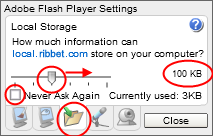
Ribbet needs the space in order to save your sign-in, your last picture, and other conveniences. RibbetKeymaster
RibbetKeymasterHi Oliver, Thanks for contacting us! The Gooify tool is still available: you can find it towards the very end of the Effects tab. Let us know if you have any further questions!
 RibbetKeymaster
RibbetKeymasterHi Missy, Thanks for contacting us. If you email the photo to support [at] ribbet.com we’ll do our best to edit this image for you.
Thanks, Ribbet! Team
 RibbetKeymaster
RibbetKeymasterHi Kivamalik, Thanks for contacting us! There are two ways to achieve this:
1. If you would like the background to be filled with a solid color, simply use the Effects tab > Doodle tool to paint over the area you would like removed.
2. If you would like the background to be another image, first open up the background image, and then upload and drag on your foreground image from the Photo Basket at the bottom of the editor. Re-size and re-position the image, and then use the Eraser tool to erase the background. We have a brief demo video which demonstrates how this is done.
Let us know if you have any further questions!
 RibbetKeymaster
RibbetKeymasterHi Reema, Thanks for contacting us! We will definitely develop an Android app. Can you give us an example of the Topaz Effect and we’ll see what’s possible? Thanks!
 RibbetKeymaster
RibbetKeymasterHi Kitty, Thanks for contacting us and sorry to hear that you’re having this problem! Generally it’s easiest if you first copy the pictures from your camera to your computer, and then upload them from your computer to Ribbet. This overcomes the issue of trying to find the images directly from your camera.
Let us know if you continue to have a problem or if we can be of any further assistance!
 RibbetKeymaster
RibbetKeymasterHi Daniel, Thanks for contacting us! This is an excellent suggestion, and one we will look at including in the Ribbet Text tool in a future version.
As of right now, you can achieve this through the Pro Editor tool:
1. Head to the Pro tab > Pro Editor tool > Pixlr Editor
2. Add the text and resize it as closely as possible to the size you desire
3. Select from the menu Layer > Rasterize Layer
4. Select from the menu Edit > Free Distort…
5. Move the corners to achieve the desired effect
6. Choose from the menu File > Save > OKLet us know if we can be of any further assistance!
 RibbetKeymaster
RibbetKeymasterHi Kivamalik, Thanks for noticing that and thank you so much for your kind words! We really appreciate it! So glad that you love Ribbet, and thanks so much for recommending it!
 RibbetKeymaster
RibbetKeymasterHi Dusk2Dawn, Thanks for contacting us! This feature still exists, but was hit by an Adobe Flash bug which has slowed it down quite a lot (particularly for large images). You can still find it on the Effects tab about 3/4 way down the page. It’s called “Impressionism”. Let us know if you have any further questions!
 RibbetKeymaster
RibbetKeymasterHi Kivamalik, Thanks for contacting us! Yes, you can achieve this by first opening up the background image, and then uploading the foreground image to the Photo Basket at the bottom of the editor. Next drag on the foreground image, and you can then resize it and use the Eraser Tool to delete unwanted areas from it. We have a brief demo video of this here.
 RibbetKeymaster
RibbetKeymasterHi Kivamalik, Thanks for contacting us! As long as you’re registered with a Ribbet account, you can open up your edit from the Library > History tab. Double click the image, and you’ll then be able to make changes, such as remove the text you previously added. Let us know if you have any further questions!
 RibbetKeymaster
RibbetKeymasterHi Deanna, For a 24×36″ print use 3120 x 4680. This stays within Ribbet’s maximum supported dimensions (16MP) whilst allowing 130DPI of resolution. Before spending too long on creating this though you may want to confirm with Staples that 3120 x 4680 is large enough for their 24×36 engineer prints. Let us know if you have any further questions!
-
AuthorPosts