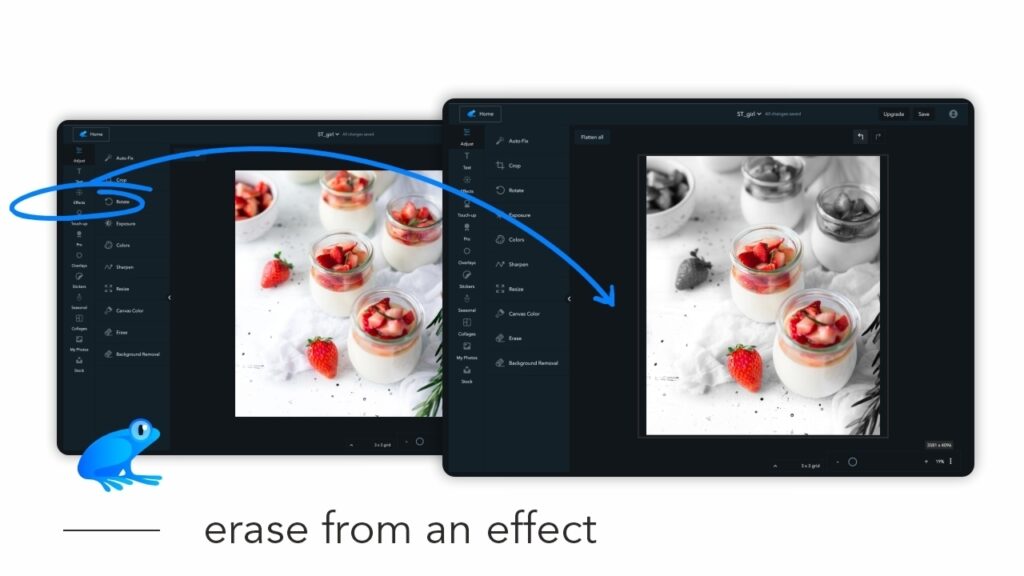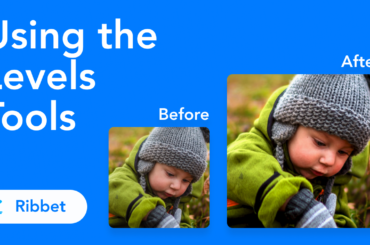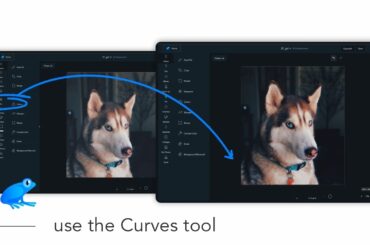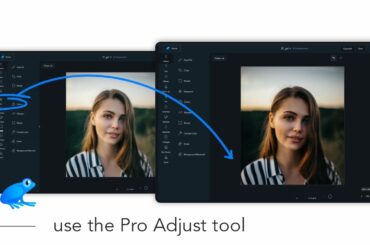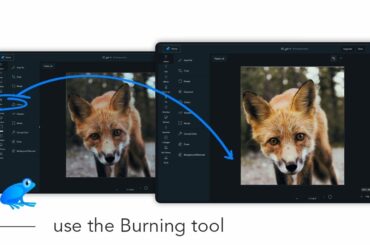In this tutorial we will demonstrate how you can selectively apply an effect to an area of your photo.
First open your image in Ribbet and then follow these steps:
- Click Effects on the left bar and select the effect you want to apply
- Click the Paint tab at the top of the right panel
- Optionally zoom in using the bottom right zoom slider or the 3 dots next to it to zoom to a preset level
- Click the Move button at the top of the right panel and drag your image with your mouse to focus on your subject
- Click the Erase button (next to Move) and adjust your brush settings (size and/or hardness, found under Erase)
- Paint your image by clicking and holding down the mouse button and moving around
Quick Tips:
- Hold the SPACE key on your keyboard to move around in Erase or Paint modes
- Zoom in or out using your mouse’s scroll wheel or trackpad’s scroll gesture (normally 2 fingers up/down)