Home › Forums › Questions & Answers › Center photo in collage
- This topic has 10 replies, 1 voice, and was last updated 6 years, 1 month ago by
 Ribbet.
Ribbet.
-
AuthorPosts
-
-
Candi
GuestI have one picture that I want in the center of the collage with smaller pictures around it. How do I do this?
-
 RibbetKeymaster
RibbetKeymasterHi Candi,
Thanks for reaching out to us! There are layouts such as this towards the end of the One Big Photo category within the collage layouts. You need to scroll down within the top left section of the Grid Collage Maker.
-
Candi
GuestThanks. How do I add additional frames around the big center picture?
-
 RibbetKeymaster
RibbetKeymasterHi Candi,
There’s a layout which has spaces for the small pictures around the big center picture. If you choose that then you can just drag the additional photos onto the existing spaces:
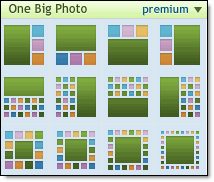
But, if you’d like to insert even more you can drag images from the Photo Basket between the existing cells – that way you insert additional cells.
Hope that helps!
-
Candi
GuestThat worked but I closed the file overnight and now cannot reopen it. HELP!
-
 RibbetKeymaster
RibbetKeymasterHi Candi, If you’re a registered user and save your work then a copy is kept on the Library > History tab. Also in some cases Ribbet automatically restores your work if you close down the browser during editing. If you reopen Ribbet you may be able to see the Collage tab (up the top center after Home and Library) with your work on it. If not, you’ll unfortunately have to start over.
-
Candi
GuestThank you. That was very helpful! I am just getting to learn the app and appreciate all of the assistance.
-
Eric Betrand
GuestIs there a max number of images i can put in a grid?
tx
-
 RibbetKeymaster
RibbetKeymasterHi Eric, Thanks for reaching out to us!
The maximum rows and columns on a standard grid is 12 x 12 (144 cells), however you can insert even more cells by dragging your image between cells and to the edge of the collage (where the cell will turn blue as you drag the photo into position to indicate that you’re inserting).
Let us know if you have any other questions.
– Regards, The Ribbet Team
-
-
Eric Betrand
Guestithank you: that’s what i kinda figured out by toying with the program. Just wondered if there was a feature i’d missed.
I do have other questions;:
1. Is it possible to place many images at the same time in the grids?
2: can the size of the cells in the grid be locked so it does not change while adding extra images between cells?
My interest for your program is related to an art project in which i combine small paintings into mosaics of hundred of small images of my paintings
thank you for your help!
-
 RibbetKeymaster
RibbetKeymasterIn answer to your questions:
1. Yes using the “Auto-fill” icon which is the first on the top toolbar. This will automatically add your most recently uploaded images.
2. Unfortunately not – when you insert cells it does resize the other cells. Note though that you can actually drag to the outer edge of the collage which doesn’t seem to affect the cells inside the collage. You can then build up new rows and columns there without affecting the existing collage.
The other thing you could consider is creating multiple collages and saving them, and then creating one mega-collage made up of those saved collages. If you do choose to do this, when creating the mega-collage you can change the dropdown in the Photo Basket (at the bottom of the editor) to “History” and directly drag on your saved collages.
– Regards, The Ribbet Team
-
-
-
AuthorPosts