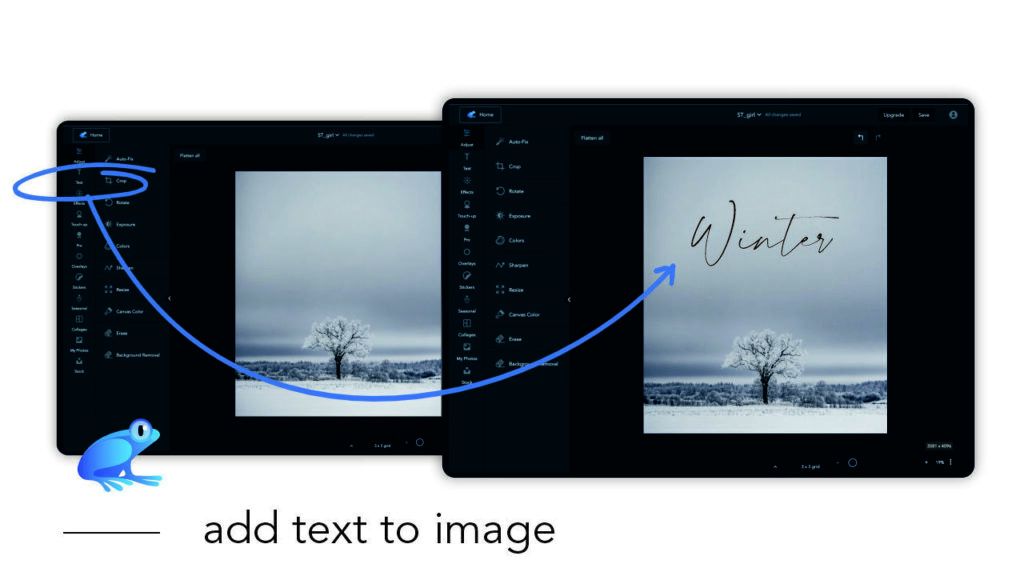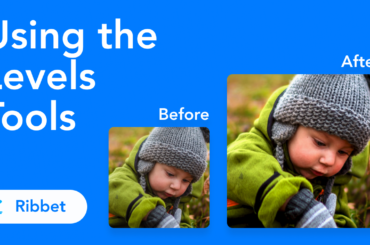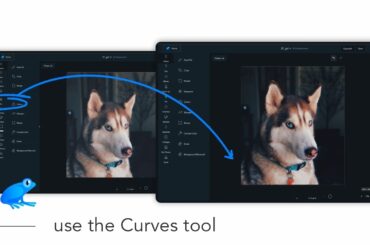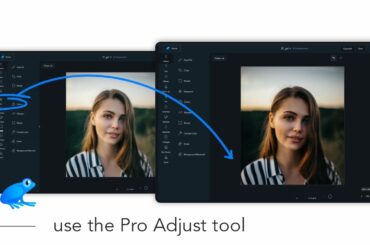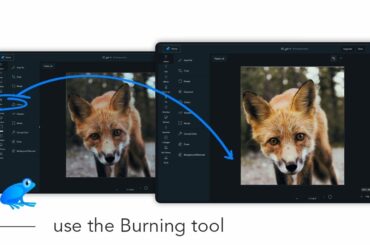In this tutorial you will learn how to add text to an image.
First open your image in Ribbet and then follow these steps:
- Select Text from left menu
- Click the Add text button on the left panel
- Type your desired text
- Choose a font from the Font dropdown on the right panel
- Optionally select a font type
- Choose a color for your text from the color rectangle
- Tip – Click the eyedropper icon to pick a color from your image
- Drag the gray circles around the text to resize it
- Drag the text box to reposition it