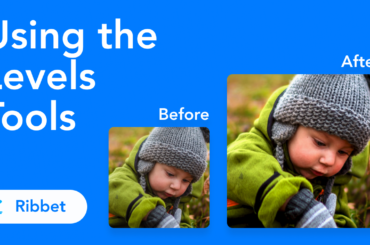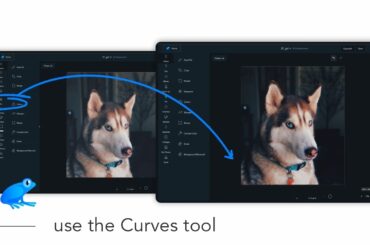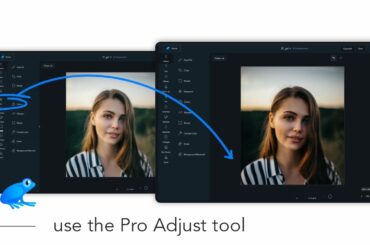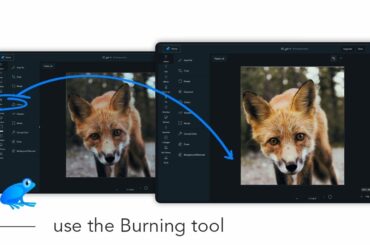In this tutorial you will learn how to erase areas from a photo.
First open your image in Ribbet and then follow these steps:
- Select Adjust > Erase from the left bar
- From the right menu adjust the Brush Size and Hardness (if needed)
- Paint over the areas you want to erase
- (Optionally) From the right menu, select Brush to recover erased areas (if for example you make a mistake). Then paint over the area you want to recover.
Tip! Brush Hardness: a hard brush will have clear and well defined edges, whereas a soft brush will have blurry and less defined edges.
Tip! Background Color: use the Adjust > Canvas Color tool to set a new background color
Tip! Background Image: drag on a new image from the Photos tab on the left bar, then click the Use as Background button on the right bar to set a new background image