Home › Forums › Help › Fix a problem › Adding text
- This topic has 37 replies, 1 voice, and was last updated 4 years ago by
Keith Gypps.
-
AuthorPosts
-
-
Breanna
GuestWhen adding text to a photo my text does not show in the “type text here” field therefore I am unable to add any text at all. This is not an issue with my computer as I am able to use my keyboard and have visible text in all other sites and applications. I am also able to type in this forum and type in my login information. How do I fix this so that I am able to add text to the photo I am editing?
-
 RibbetKeymaster
RibbetKeymasterHi Breanna,
Thanks for reaching out to us! You should be able to type into the Type Text Here box by first clicking it, then typing. Then by clicking ADD it should add the text to your image. Does that work?
Regards – The Ribbet Team
-
Breanna
GuestThat is the area that I am referring to. It does not work. When clicking in that area the cursor shows but my text does not.
-
 RibbetKeymaster
RibbetKeymasterThanks for getting back to us. That’s really strange.
Is it correct that you’re using Chrome on Windows 10? Also do any of the following work:
– Typing into other fields, such as the File Name field when saving or the Dimensions fields when resizing or creating a Blank Canvas?
– Another web browser?
– Exiting Chrome completely and relaunching it?Based on your answers we’ll investigate further and try to resolve it ASAP. Right now it’s working fine from here on Windows 10 Chrome.
Regards – The Ribbet Team
-
-
Denita L Arnold
GuestHow do you add color to text? White doesn’t show on frame!
-
 RibbetKeymaster
RibbetKeymasterHi Denita,
Thanks for reaching out to us! After you add Text to your photo (or when you click on a piece of existing Text), a Text Properties dialog appears. At the top of this dialog is a color selection rectangle where you can choose the Text’s color.
Let us know if you have any other questions!
Regards – The Ribbet Team
-
Denita L Arnold
GuestThanks! I found out as soon as I added the text to my photo. I hadn’t
used Ribbet in a long time, so I had forgot.
-
-
Mary Schiller
GuestThis happens from time to time and it drives me nuts! — the letters won’t all fit in the text box for some reason. If I try to make it smaller text, it stays the same, only smaller. If I try to stretch the text box, it just makes the whole thing bigger and the letters on the ends still don’t show. SO aggravating!
-
 RibbetKeymaster
RibbetKeymasterHi Mary,
Thanks for reaching out to us!
This will be related to the specific font being used. Which font is causing this issue in this case? One thing that can help is adding spaces before/after your text, or Enter keys.
Regards – The Ribbet Team
-
Mary Schiller
GuestThank you! That makes sense. I’ll try that next time. I changed fonts and it worked with my second choice. My first choice, and one of my favorites, is FELIX TILTING. Thank you so much for your help. I appreciate it!
-
 RibbetKeymaster
RibbetKeymasterThat’s a pleasure! One other thing: It could also be the version of the font you install. I downloaded FELIX TILTING from here and it worked fine for me across a number of different letter combinations. It’s possible though that there are some specific combinations of words that would cause the issue on this version of the font as well.
Regards – The Ribbet Team
-
-
Mary
GuestThanks again!
-
Ian
GuestHow do I add a white outline to my text so it stands out on top of an image?
-
 RibbetKeymaster
RibbetKeymasterHi Ian,
Thanks for reaching out to us! In the current desktop/web version of Ribbet, this isn’t possible, however it is currently possible on our mobile app (2nd item on the Text toolbar that shows after you add some text).
In our new version of Ribbet for web, which we’re working on, this option is included. If you’re interested in becoming a beta tester of this, you can sign up to become an early, beta tester here.
One thing some Ribbet for web users currently do is add a rectangle sticker behind their text (from the Stickers > Geometric group). This can be faded to create quite a nice effect.
Or, let us know if you have any questions.
Regards – The Ribbet Team
-
-
Tina
GuestFirst-time Ribbit user here and I’ve been having the exact same issue. There is no “type text here” box that shows up (tried separately on Chrome and Firefox), so I haven’t been able to use any text options at all. Really frustrating.
-
 RibbetKeymaster
RibbetKeymasterHi Tina,
So sorry to hear that! Here is a screenshot showing the Type Text Here box. Note that you first have to select “Text” on the thin left bar, then it will be available.
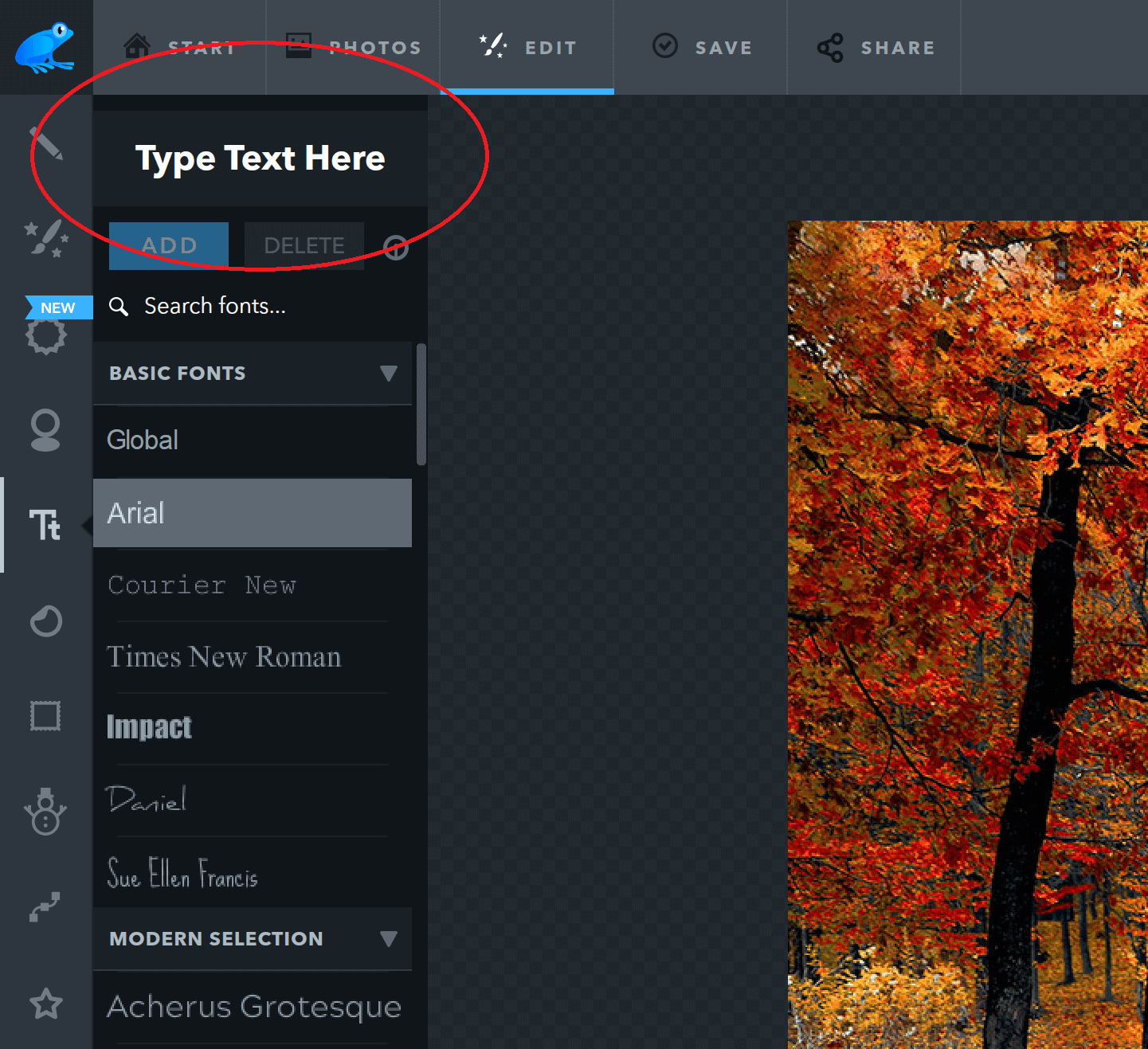
Any further questions, please let us know!
– Regards, The Ribbet Team
-
-
Shadow
GuestHello, how do i see the photos that i have saved? I edited a picture to make a layout but i cant seem to find it please help?!
~Shadow~
-
 RibbetKeymaster
RibbetKeymasterHi Shadow,
You can find them on the PHOTOS tab (top bar) > History tab (left bar).
If you need any help specific to your account, you can also reach out to us at https://ribbet.com/contactus.
Thanks!
– The Ribbet Team
-
-
Lesley
GuestIs there a way to rotate added text within a grid? Not the entire grid, but just the test so it’s sideways.
-
 RibbetKeymaster
RibbetKeymasterHi Lesley,
Thanks for your message! Yes, in the program version you can achieve this by rotating the text to around 90 degrees (by dragging the circle to the above center of the text) and then right-mouse-clicking the text and choosing “Straighten”.
Let us know if you have any further questions!
– Ben
-
-
Lesley
GuestThanks so much! That was an easy “fix.”
-
Nate
GuestThe picture you showed is not what the program looks like to me. There’s simply an “add text” button and when you click on it, the text box appears below the canvas, and there’s no way to move it back up.
I have to say as someone who has used Ribbet for years now (and a premium buyer), the original version was vastly better than this new version. The online and app versions are so different from each other; some features missing on one but working in the other, and vice versa. Is there anyway to download the older version and use that? I’ve found myself having to use other programs to fit my needs, because Ribbet no longer works as well as it once did.
-
 RibbetKeymaster
RibbetKeymasterHi Nate,
Thanks for reaching out to us!
The above screenshot is from our program version for Windows and Mac, which is identical to our previous (Flash) format and has all the same functionality. You can download it from ribbet.com/download and once installed it will add a Ribbet icon to your Windows desktop / Mac icon dock. You can launch Ribbet from this (no need to return to our website).
With the textbox appearing below the canvas in our new online editor, this isn’t an issue we’ve seen before. Would you mind please emailing us a screenshot of this to support [at] ribbet.com? We’d love to investigate further.
Best regards,
– Ben -
simon
GuestIn the TEXT mode… The mobile app version has more functions allowing me to darken around the text in a box .is this function available on this software or just on the mobile app?
-
 RibbetKeymaster
RibbetKeymasterHi Simon,
The background color option is currently only available on mobile, however this is something we will ultimately add to our new online version as well.
Let us know if you have any further questions!
– Ben
-
-
Jo
GuestI am trying to add text to a collage I created, every time I try to type the text in the “ADD TEXT” BOX, it keeps bringing up emoji’s!! I don’t want emoji’s, I want to type a name.
-
 RibbetKeymaster
RibbetKeymasterHi Jo,
We are investigating this issue. In the meantime you can either:
– Copy and Paste the text from another program into Ribbet
– Or, use our web version at app.ribbet.com to add textLet us know if we can help further.
– Ben
-
-
Jo
GuestThank you! I will give it a try
-
 RibbetKeymaster
RibbetKeymasterHi Jo,
We have found a solution. Could you please try this:
1. Click the Apple logo in the top left hand corner and go to System Preferences…
2. Go to Keyboard
3. Click the Shortcuts tab and go to App Shortcuts
4. Click the ‘+’ sign and put Ribbet as the application
5. Under Menu Title, input ‘Emoji & Symbols’
6. For Keyboard Shortcut, press Option + Command + E
7. Click AddDoes that resolve it for you?
Best regards,
– Ben
-
-
Terri Rapp
GuestI have been having problems adding text similar to Jo. I tired the workaround you suggested and it has enabled me to add some text now without emojis, but when I try to type a smaller case d it freezes and a message pops up on my computer asking if I want to use dictation. I have dictation disabled but this message still pops up when trying to type a smaller case d. Any ideas on this? I wouldn’t rather use premium Ribbet account versus the web app as my premium account has more functionality. Thank you!
-
 RibbetKeymaster
RibbetKeymasterHi Terri,
To resolve the dictation popup, simply repeat the same steps 1-7 above, but:
– Replace Emoji & Symbols in step 5 with Start Dictation
– Replace Option + Command + E in step 6 with Option + Command + DBest regards,
– Ben
-
-
Mac
GuestHi – hope someone can help plse?
I’m using the free version of Ribbet which I downloaded some time ago. Up to recently this has worked fine but now for some reason when trying to add text it wont allow me to type a letter ‘e’ and I get a menu appear asking me if I want to start dictation!
How can I fix this plse?
Rgds,
Mac-
 RibbetKeymaster
RibbetKeymasterHi Mac,
Thanks for reaching out to us!
We are aware of this issue and will be releasing an update which fixes it in the coming days.
In the meantime you can work around the issue by copy/pasting the text you need into Ribbet.
Please let us know if you have any questions.
– Ben
-
-
Keith Gypps
GuestHi,
I am trying to add text to a picture which is easy enough but i cant then scale it to make it fit the picture, ideally i want the text box deeper so that it contains all my text at a decent size?
Probably something i am doing wrong but I’m happy to learn what?-
 RibbetKeymaster
RibbetKeymasterHi Keith,
Scaling the text should be as simple as clicking it, and then dragging one of its corners in order to enlarge it. Does that work for you or am I misunderstand the question?
Thanks,
– Ben
-
-
Keith
GuestThanks for the reply, i believe it does do as you say but then becomes too big for ther picture.
Im sure the list time i tried it, it scaled the text and dropped it onto different lines to make a paragraph, that’s what im trying to do rather than have to add line by line.-
 RibbetKeymaster
RibbetKeymasterUnfortunately currently you have to manually add those line breaks in, by hitting Enter within your text. So I’d suggest firstly sizing it to approximately the right size, and then adding in those breaks.
Let us know if you have any further questions.
– Ben
-
-
Keith Gypps
GuestHadn’t appreciated that about entering gives you a line break, so that works.
Thanks and Happy Christmas
Keith
-
-
AuthorPosts