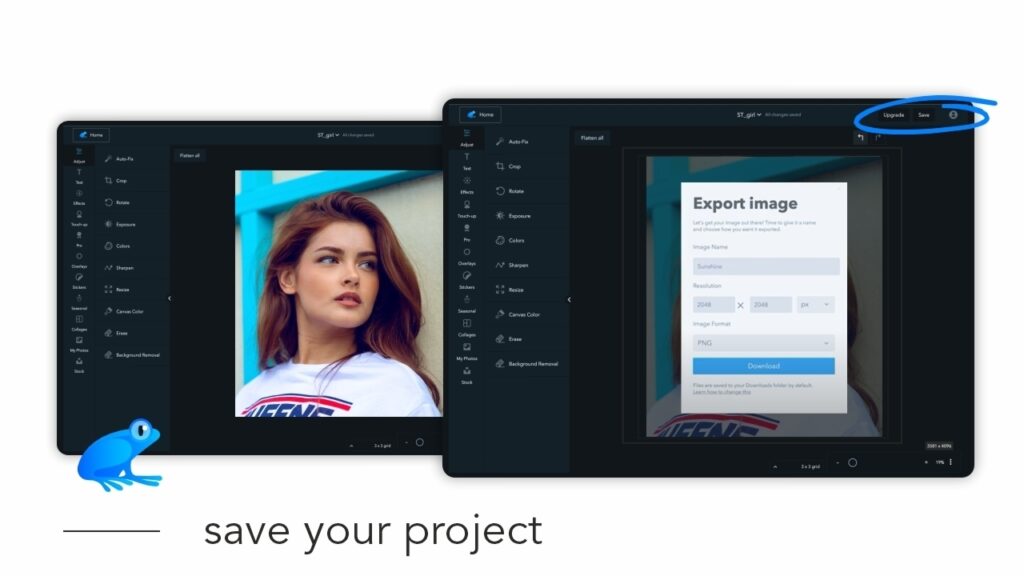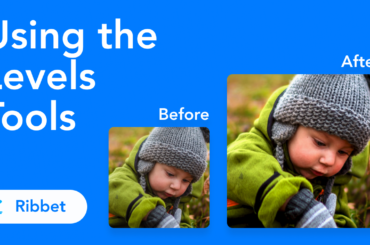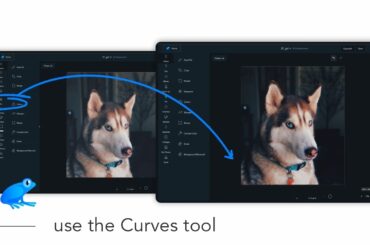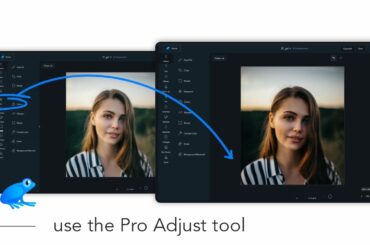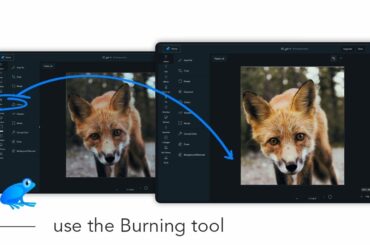We’re kicking off a new series of tutorials for our browser-based version. Each tutorial will contain a brief video, and text of the steps outlined in that video.
In this first tutorial we’ll run you through how to save your project (i.e. how to export an image to your computer).
To save your project, first open your image in Ribbet and then follow these steps:
- Click the blue Save button (up the top right corner of your screen)
- Give your image a name by entering it into the Image Name field
- Select the format and quality of your image:
- Click the Image Format dropdown and select JPG, PNG or PDF format;
- For JPG images, you can change the quality by using the Quality slider.
- Click the Download button
By default files are saved to your Downloads folder, however you can learn how to change this here.