Introducing the Eraser Tool by Ribbet! Now you can easily delete areas from layers, textures, frames and stickers on all your favorite Ribbet creations. That means it’s now easy to add another person to a photo, and to customize textures, stickers and frames by deleting areas you don’t want.
Also new in today’s update: Now you can add text using any font from your computer. That means you can download and install thousands of free fonts from websites like dafont.com and 1001freefonts.com and then use them in your Ribbet creations, leading to endless Typographic possibilities. Just click “Load My Fonts” at the bottom of the Ribbet font list to use any font from your computer!

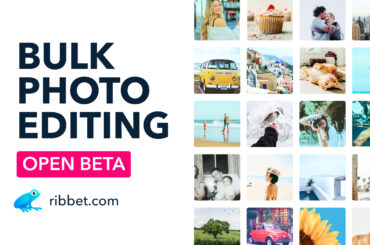
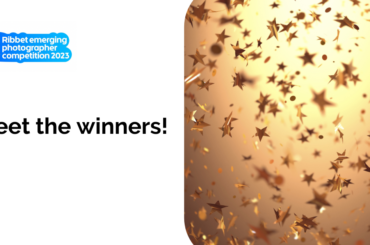
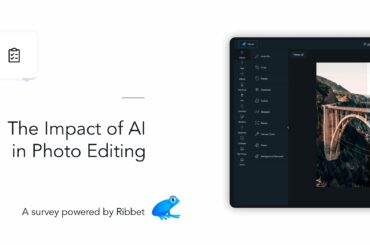
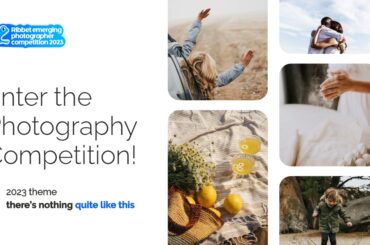
10 Comments
Thankyou!! Wow, you guys are seriously good!! 🙂
Love the new Layer tools, but acording to the announcement, the texture should also have an eraser yet I don’t seem to get one or can’t find it when trying to apply a texture. Am I missing something?
Hi Kyle, Currently in order to erase areas of a texture you have to first apply the texture, and then click on it. You’ll then be able to use the eraser tool as you are for layers, stickers etc. In the future we’ll add an eraser brush when first adding the texture, but for the time being you can achieve the same result this way.
That’s awesome. Thanks. Tried it on a few other tabs and it works great. You guys are awesome. Picnik who??? 🙂
when I erased close to the edge it works so well – but I seem to not be understanding how to get a clean edge on the picture I am overlaying – the video you have done is SO FAST I cannot follow it – do you have the instructions in written form? it can be great I’m sure – I just need to learn how.
Hi Frances, We do have some written instructions here however to get a clean edge, try adjusting the Brush Hardness (under the Eraser button) to near 100%.
When I tried to download a new font and then upload it onto your website, it won’t show up! What am I doing wrong??
Hi Amy, It’s necessary to close down your browser completely and re-open it before new fonts will appear. This is because Adobe Flash caches your font list, which won’t update until you shut down your browser.
Great! I got them to load. Now, the next question is: when I try to write something and then make it larger I notice that none of the fonts will go past a certain size. The text box will get bigger, but the writing remains the same size… ??
Hi Amy, What I believe you’re seeing is a current limitation on the size of custom fonts when using Google Chrome. This limitation doesn’t exist for other browsers and so if you need to go larger, simply open Ribbet in Internet Explorer, Firefox or Safari and you should be able to enlarge the fonts as much as you need to.