The latest version of Ribbet for iOS has just been released and now supports applying your favorite effects and filters selectively.
How does it work?
This feature lets you choose an area of your photo where you’d like an effect to be applied. Simply open an effect, tap the Eraser icon and paint the area you want to erase.
This lets you adjust contrast, exposure, color and sharpness on selective areas of your photo. You can color splash one part of a photo, leaving the rest black and white, or apply any other Ribbet filter or tool selectively.
How do you remove backgrounds from images?
1. Start with a Blank Canvas or a new background image
2. Add your photo as a Watermark
3. Use the Erase tool to remove the background.
We’re in love with this new capability and can’t wait for you to check it out! Selective effects will be available on Android soon.
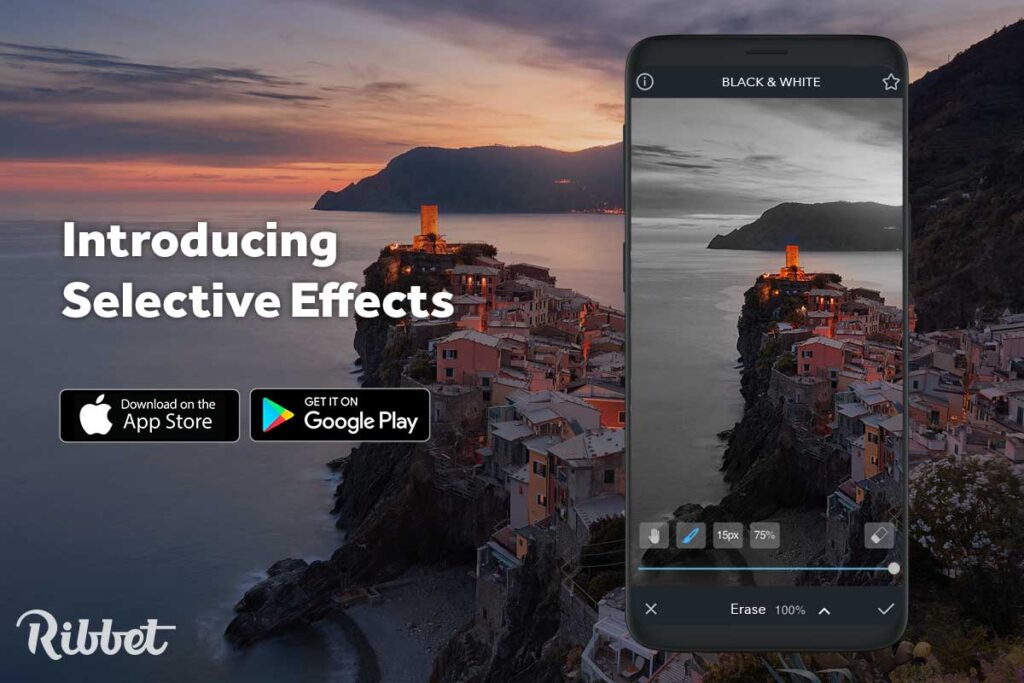
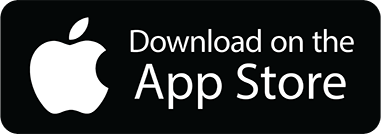



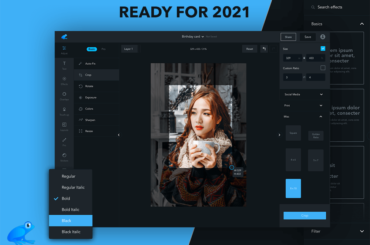
2 Comments
I have taken a picture of a painted background that I want to add another picture onto the top. Both of the images are mine. I am working on a pc and do not use cellphones or any other devices so need to know if I can accomplish this via the pc ribbet program.
Hi Darlene,
Thanks for reaching out to us! In order to achieve this on desktop:
1. Open up the painted background image
2. Upload the picture you want to add on top to the Photo Basket (at the bottom of the editor) and drag it onto your main image.
Let us know if you have any questions.
Regards – The Ribbet Team