In this tutorial you will learn how to change the Canvas color on your project.
First open your image in Ribbet and then follow these steps:
- Select Canvas Color from the Adjust menu (on the left bar)
- Choose a new Canvas Color or tick Transparent (on the right bar)
- Click the eyedropper icon to pick a color from your image
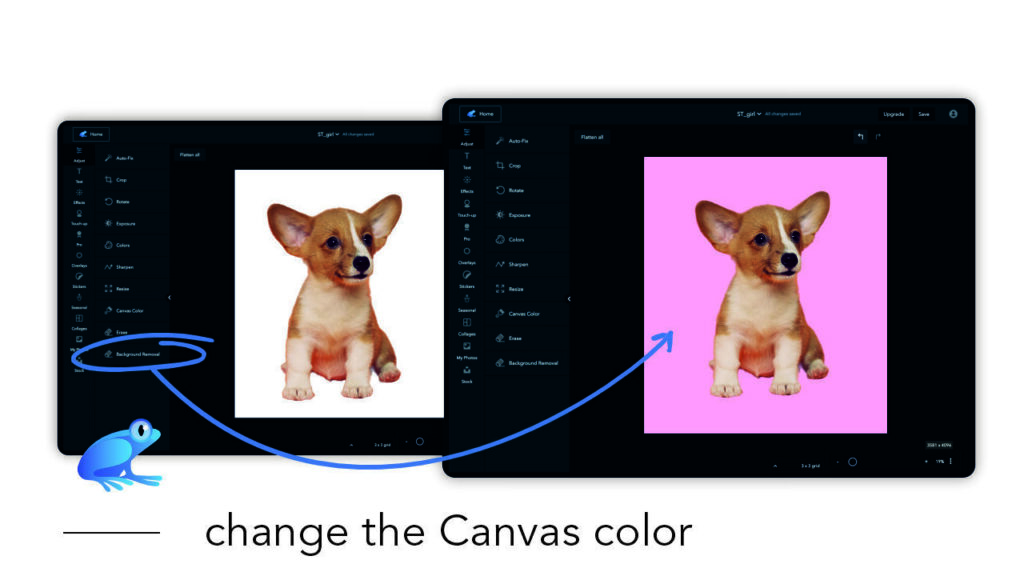
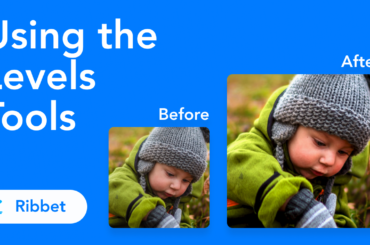
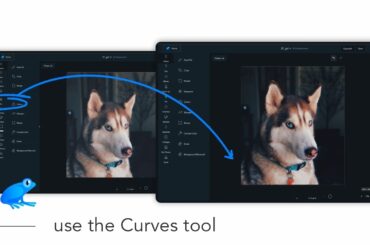
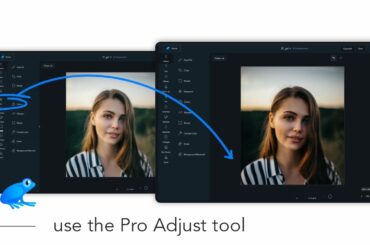
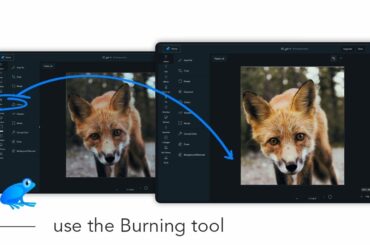
3 Comments
Background on my photo has beautifully been removed, and to replace it with color the tute tells me to go to Adjustments and choose Canvas Color. Canvas Color? Where’s that?? I see Color, but that wants to adjust the color of my subject. New, new, new, new . . . Subject is fine. 😀
Thank you!
https://app.ribbet.com/edit/adjust?projectId=415610830
Hi Zuzubird!
We’ve moved and renamed the Canvas Color to Project Background to keep you on your feet 🙂
On the Web Editor, you’ll find Project Background in TOOLS (Very first section to your top left) -> Project Background. Thanks!
Well, that was a much more promising reply than what I was expecting! I went ahead and checked it out, and it worked wonderfully well. Yah, guess I’ve gotta wake up if I wanna run with the big dogs. ?
Thank you! ??