Forum Replies Created
-
AuthorPosts
-
 RibbetKeymaster
RibbetKeymasterHi Lisa,
Thanks for reaching out to us!
Once you’ve saved your edited photo, it will appear in the Photo Basket if you change the dropdown to the bottom left of the basket to “History”. In fact you don’t actually have to save your edited photo, you can just click the “Share tab” and it will add it to your history.
If you have any further questions, please let us know!
– The Ribbet Team
 RibbetKeymaster
RibbetKeymasterHi Shadow,
You can find them on the PHOTOS tab (top bar) > History tab (left bar).
If you need any help specific to your account, you can also reach out to us at https://ribbet.com/contactus.
Thanks!
– The Ribbet Team RibbetKeymaster
RibbetKeymasterHi Nora,
Ribbet Fly is an advanced Photoshop-like editor which we have built on top of the popular online editor Photopea. It’s a more complex photo editing tool for those users who are familiar with Photoshop, or who would like to try some more complex tasks.
You can actually launch Ribbet Fly from inside Ribbet’s regular editor, by heading to the Pro tab > Pro Editor tool.
Photopea has a manual available here. You can also find various tutorials on YouTube for it.
If you have any further questions please let us know!
– The Ribbet Team
 RibbetKeymaster
RibbetKeymasterHi Keely,
After entering the hex colour code, hit Enter on your keyboard to apply it.
If you have any further questions or issues, please let us know.
– The Ribbet Team
 RibbetKeymaster
RibbetKeymasterHi Sheri,
If you open up the item from History, you can then Undo (by clicking the Undo icon up the top right of your image) until the Museum frame disappears and you can then re-add it.
Let us know if you have any further questions!
– The Ribbet Team
 RibbetKeymaster
RibbetKeymasterHi Annabelle!
Currently not – the ability to create a template and apply it to lots of your photos is now very high on our list though. In fact, we’re currently working on a new browser-based editor which doesn’t depend on Flash. This will be released before the end of the year (when Flash will no longer be supported) and it will contain this feature, either right from the start or shortly after we launch it.
If you have any further questions, please let us know.
– The Ribbet Team
 RibbetKeymaster
RibbetKeymasterHi Marilyn,
A fix has actually just been implemented by our web host. Restarting Ribbet should be all that’s required, but if you still have the issue please feel free to email us an example.
Thanks.
– The Ribbet Team
 RibbetKeymaster
RibbetKeymasterHi Tina,
So sorry to hear that! Here is a screenshot showing the Type Text Here box. Note that you first have to select “Text” on the thin left bar, then it will be available.
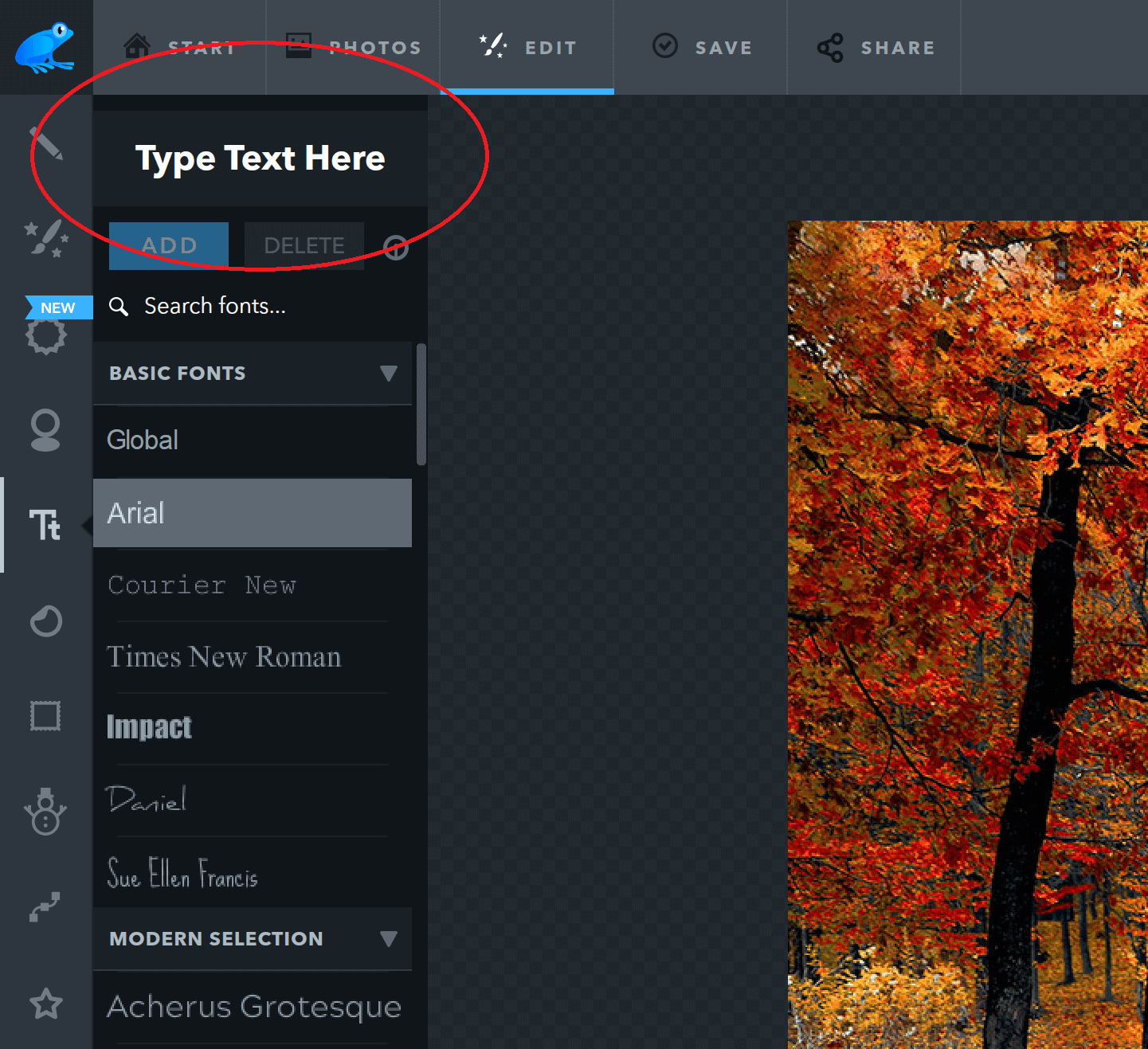
Any further questions, please let us know!
– Regards, The Ribbet Team
 RibbetKeymaster
RibbetKeymasterHi Marilyn,
Thanks for reaching out to us and sorry to hear that you’ve run into this issue!
I’ve just tried uploading a PNG on Windows 10 from here, and it seems to work normally. Could you please email us an example PNG to support [at] ribbet.com and just mention this issue and the error message or further details about what happens when you do try to upload it (e.g. it crashes, it comes in blank etc). We will investigate further to see if we can get to the bottom of the problem.
Thank you!
– Regards, The Ribbet Team
 RibbetKeymaster
RibbetKeymasterHi Cathryn,
Thanks for reaching out to us! The Touch-up tab‘s Airbrush and Wrinkle Remover tools can both be effective for this purpose. Simply open the tool and drag over your photo. Both tools have Fade sliders you can adjust to make it look as realistic as possible, and Airbrush has a Strong version you can switch to.
If you have any other questions, please let us know. If you’d like advice on a particular photo, send us a copy to support@ribbet.com and we’ll advise you.
Thanks!
– Regards, The Ribbet Team
 RibbetKeymaster
RibbetKeymasterHi Loretta,
On desktop the Blank Canvas button is on the Start tab, right at the beginning when you open the editor. It’s a large rectangle button up the top right “BLANK CANVAS”.
On mobile it can be found along the bottom tabs except on iPad, where it’s on the left bar.
Any other questions, please let us know!
– Regards, The Ribbet Team RibbetKeymaster
RibbetKeymasterHi Mike,
Thanks for reaching out to us!
This is a known bug which is a little annoying however it will be fixed in a future version of Ribbet. Apologies for any inconvenience in the meantime.
– Regards, The Ribbet Team
 RibbetKeymaster
RibbetKeymasterHi Coco,
Thanks for reaching out to us! Yes, tick the “Transparent Corners” option within the Rounded Edges tool.
Any other questions, please let us know!
– Regards, The Ribbet Team
 RibbetKeymaster
RibbetKeymasterHi Lexy,
Thanks for reaching out to us!
I believe that you got it going. One thing that can sometimes be an issue is, after opening up the old editor, the page has to 100% loaded before “Enable Flash” will work. This can sometimes take a few seconds – you’ll know it’s loaded when the top tab Ribbet icon stops spinning.
Any other questions, please let us know!
– Regards, The Ribbet Team
 RibbetKeymaster
RibbetKeymasterHi Deb,
Thanks for reaching out to us!
On Desktop
To add a watermark image: Upload it to the Photo Basket (at the bottom of the editor) and drag it onto your image.To add text: You can do this from the Text tab: Type your text in the top left box and click Add.
Once you’ve added your image or text, you can Fade it or choose an “Advanced Blend Mode” from the Properties dialog that appears.
On Mobile
You can do the same, except rather than the “Photo Basket” there’s a “Watermark” option on the menu bar.Let us know if you have any further questions!
– Regards, The Ribbet Team
-
AuthorPosts