Home › Forums › Help › How to: Online version › Change the download location of saved images
- This topic has 0 replies, 1 voice, and was last updated 4 years, 12 months ago by
 Ribbet.
Ribbet.
-
AuthorPosts
-
-
 RibbetKeymaster
RibbetKeymasterThis article outlines the steps to change the folder where Ribbet saves your images.
Your web browser’s settings determine where your images are saved. By default this is to your “Downloads” folder, however you can change this to a different destination, or have your web browser prompt you for the folder every time you save.
Below you can find instructions for each web browser:
– Google Chrome
– Mozilla Firefox
– Microsoft Edge
– SafariGoogle Chrome
1. Select the three-dot menu in the upper-right corner of the window.
2. Select Settings
3. Click Advanced (at the bottom) and scroll down until you see “Downloads”: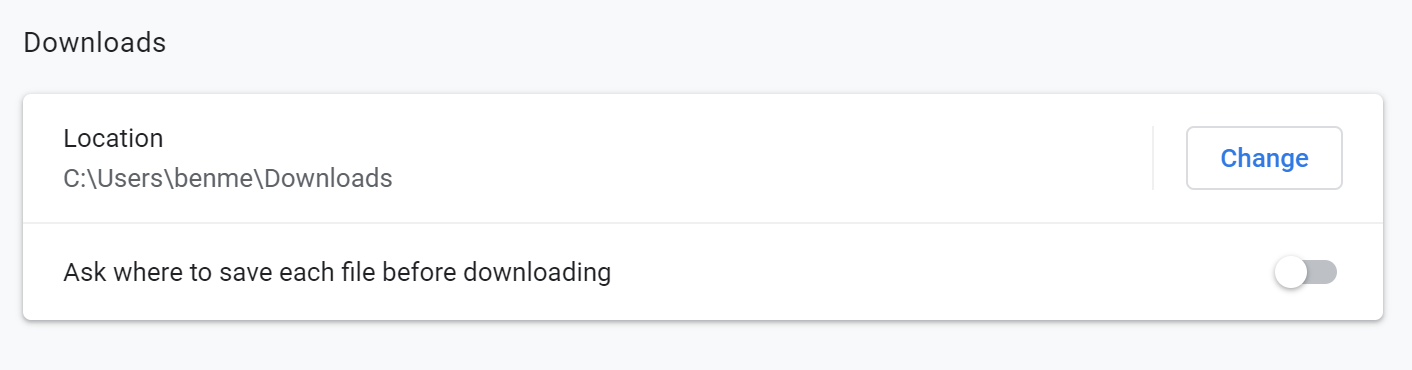
4. The folder where downloaded files are currently saved is displayed here. To change the default location, click Change and choose a different folder.
Or, to have Chrome prompt you for a location every time you download a file, enable the “Ask where to save each file before downloading” option.
Mozilla Firefox
1. Click the three-line menu up the very top right of Firefox
2. Select Options
3. Scroll about a page down to the “Downloads” section: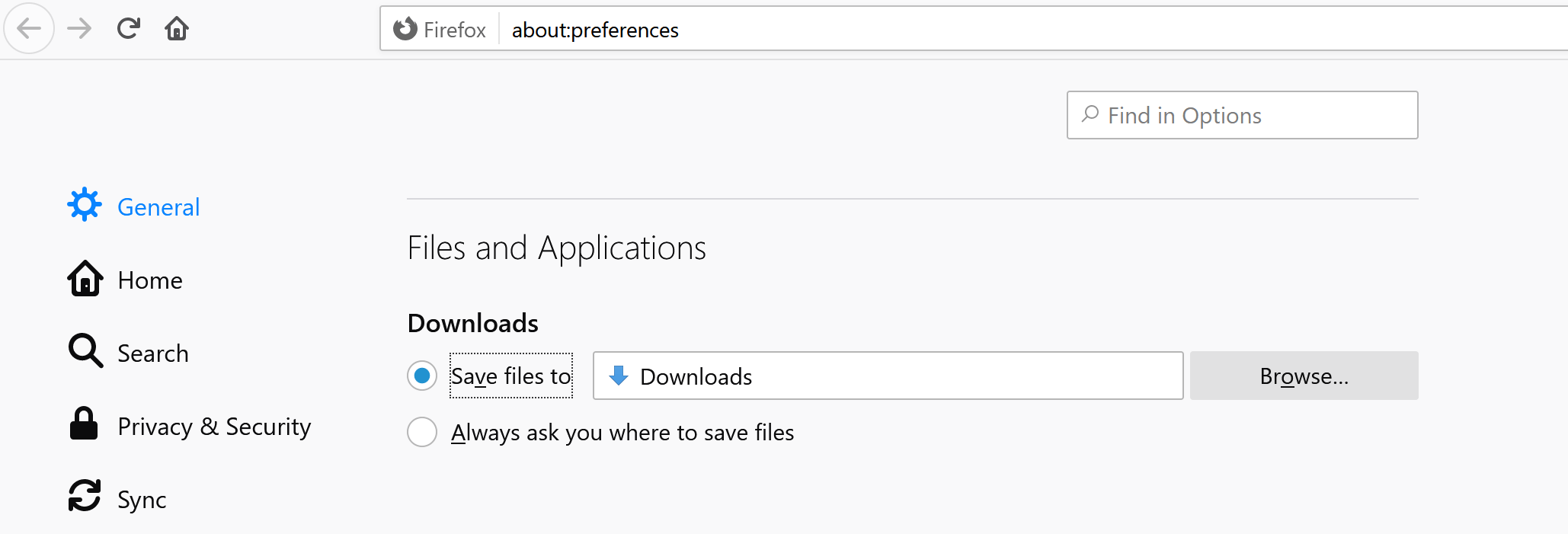
4. The folder where downloaded files are currently saved is displayed here. To change the default location, click Browse… and choose a different folder.
Or, to have Firefox prompt you for a location every time you download a file, select “Always ask you where to save files”.
Microsoft Edge
1. Select the three-dot menu in the upper-right corner of Edge
2. Select Settings
3. Select Downloads on the left bar: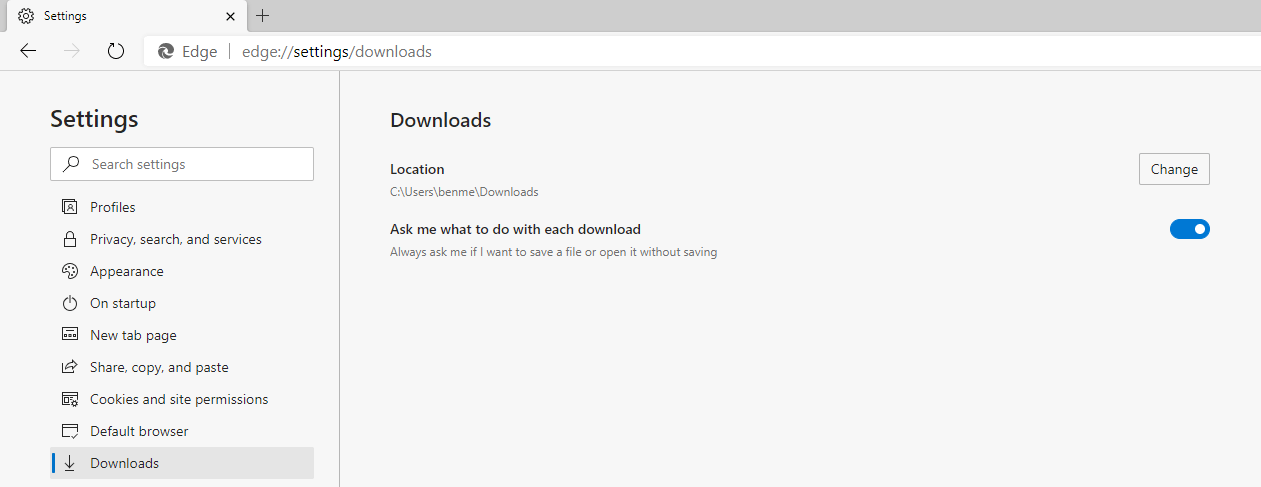
4. The folder where downloaded files are saved by default is displayed here. To change the default location, click Change and choose a different folder.
Or, to have Edge prompt you for a location every time you download a file, select “Ask me what to do with each download”.
Safari
1. In the top menu bar, select Safari > Preferences
2. Locate the File download location option, towards the end of the first tab: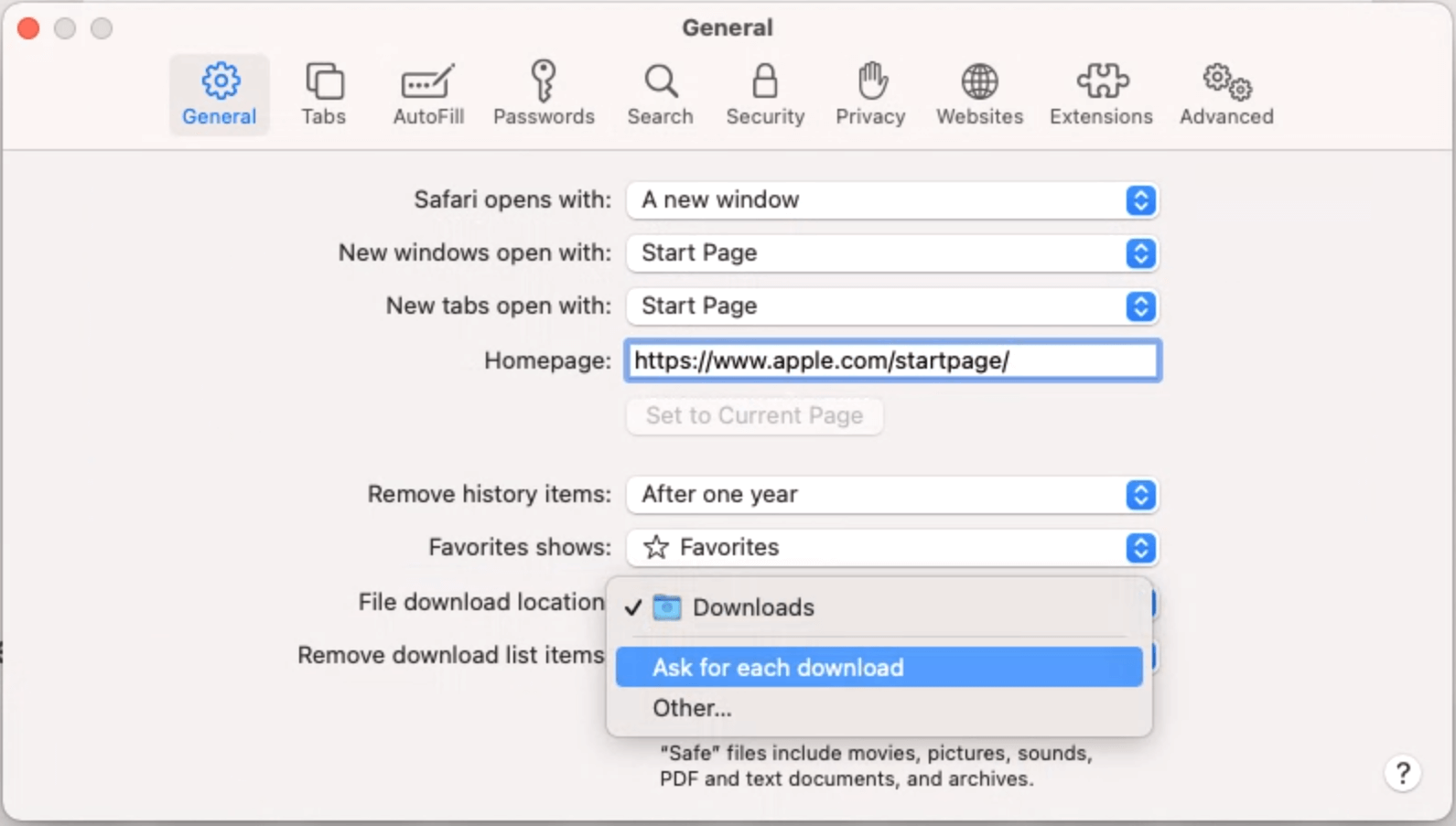
3. The folder where downloaded files are currently saved is displayed here. To change the default location, click Other… and choose a different folder.
Or, to have Safari prompt you for a location every time you download a file, select “Ask for each download”.
-
jessica
Guest(Awaiting moderation)
-
-
AuthorPosts